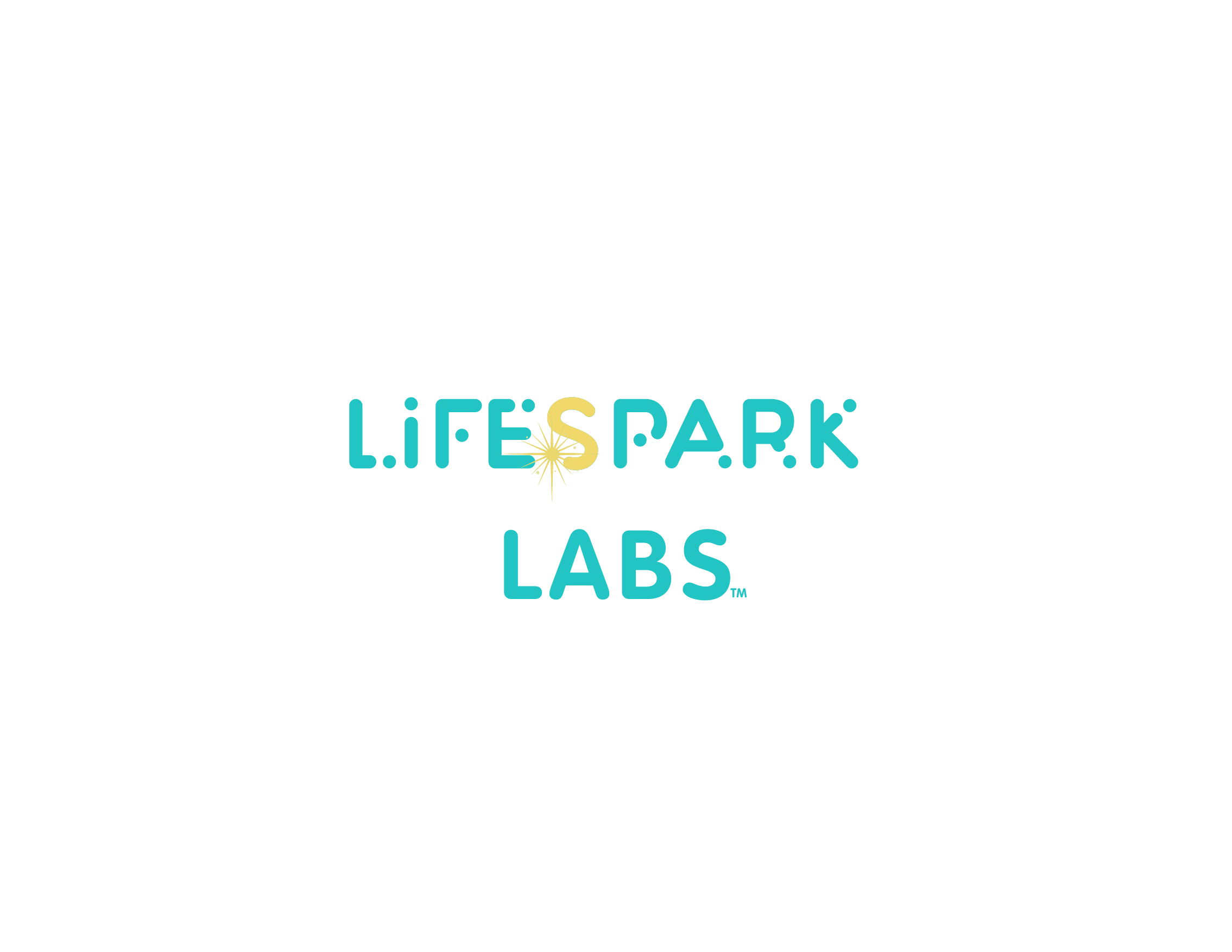This is a step by step guide on how to use the POWER UP! Game Jam website for this year’s event.
If you encounter difficulty with any of these tasks, please contact the organisers via the #questions-for-admins discord channel or email organisers@powerupjam.com
Jam Registration
Be registered for the jam via the registration form. You simply need to fill this in, providing the details asked for, and submit it. You’ll receive an email from the organisers following this with an onboarding pack of information.
User Account Creation
You need a user account on the website in order to upload your team profile, your finished game, and access the webinar recordings. To create a new account, use this link. The organisers will then review your details, check to ensure you are registered and on the POWER UP! Discord, then your account will be approved. You’ll receive an email notification confirming once your account has been approved (please check spam mail if you don’t receive this).
Password Reset for Existing Accounts
If you participated in last year’s jam, it’s possible that you already have a user account registered on the website. To reset the password on your existing account, use this reset link.
Logging In
To log in, use the login page via this link: powerupjam.com/user
Accessing the Webinar Recordings
The webinar recordings are only visible to logged in users on the Webinars page. Simply click on to the Webinars page, and scroll down to see the videos which will get uploaded after each online event.
Uploading Team Profiles
Each team of jammers needs to upload a team profile consisting of:
- Team name
- A brief description
- A team image
This image can be a photo of yourself, a brand graphic or any visual you want to represent your team.
To upload a team profile, first make sure that you are logged in, then follow this link to create your team profile. This only needs to be done once per team so only one member of your team needs to take responsibility for doing this.
Uploading Your Game
Once your game is made, use this link to upload your game. If you’re hosting your game somewhere else (such as itch.io) you can link to it in the game description. Or if you have files to upload, such a .zip file, you can do this with the Game File upload field (One file only. 100 MB limit. Allowed types: zip tar tar.gz 7zip.)
Linking Your Profile to Your Game
Once your game is uploaded, you can edit your Team Profile so that it includes a link to your game. Simply navigate to your team profile (from the primary menu this is Games & Teams > 2025 Teams), click into it, and so long as you are logged in, you’ll see an ‘Edit’ tab. Click ‘Edit’, and in the Game field, start by typing in the title of your game. You should see it pop up in the autocomplete. Select this, then save your team profile. It will now have a link to your game page.